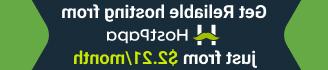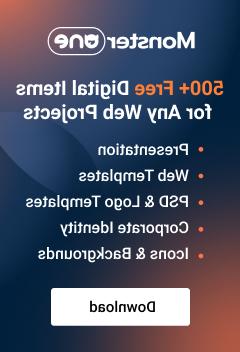CherryFramework 4. 如何在现有网站上安装模板
2016年8月5日
本教程将向您展示如何安装 基于CherryFramework 4的模板 在现有 website.
本教程假设您已经制作了内容和CherryOptions backup previously.
我们将使用 樱桃精灵插件 并使用之前制作的 backup.
-
Go to Plugins section. Make sure 樱桃向导 plugin 已安装并激活:

-
导航到 Tools 樱桃向导. 使用许可证密钥开始模板安装:

-
在下一个安装步骤中,单击 “从文件夹安装” button:

-
打开包含 backup 硬盘上的文件. Unzip a ‘sample_data.zip’ file;
-
In WordPress Dashboard, click “浏览本地文件” button. 我们应该把解压缩文件上传到 樱桃向导 Import section.

选择所有文件,然后点击“打开”:

-
正在上传. Click on 继续安装 上传完所有文件后:

现在我们应该导入Cherry选项. 向下滚动并按下 Import. Click on the Select file button:

-
Select .options file. 点击“开始导入”:

模板安装成功. 导入备份的内容/设置.

Refresh your website 要查看变化.

请随时查看下面的详细视频教程:
CherryFramework 4. 如何在现有网站上安装模板我们也建议您浏览一下我们的 高级WordPress主题,如果您需要更多的物品 Cherry Framework 功能.