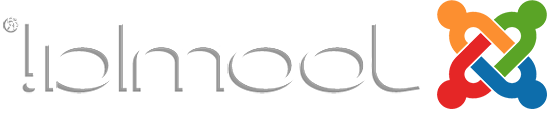Joomla 3.x Documentation
Template Settings
Each Joomla template has its configuration options. They can be adjusted to set up theme layout classes, typography tags, some additional features, etc. Template options can be accessed through the Joomla administration panel in the Extensions > Template Manager section.
When you are in the Template Manager section select the theme you want to modify.

Layout
Layout options allow you to modify the main theme layout settings:
Theme layout - select if you want the theme to be fixed (width in pixels) or fluid (width in percent);
Logo - allows to select the logo image;
Logo Width - allows to select logo container width (according to the Bootstrap grid);
Sidebar Width - allows to set the width for the sidebars.

Typography
Typography options allow to select tags for article titles for various views: featured articles, category view, blog view, single article view, etc. There are several HTML tags can be used to define headings (h1, h2, h3, h3, etc). Tags are different by the logical importance and style. Learn more

Setting Background video

Background video can be added to the template with the help of jQuery-plugin Vide. Check if the plugin is enabled. In order to check it, navigate to "Template manager -> Templates", then go to the theme you use (ThemeXXXX Details and Files), open "index.php" file and check if the plugin is initialized. Please, also check if the plugin is available in "js" folder. In case if the plugin is not there, you can download it using the link above and upload it to the required folder. Also do not forget to add the script to the "index.php" file.

In order to set a background video, navigate to "Template Manager -> Templates",
click on the template you use (ThemeXXXX Details and Files). In an "html ->
mod_custom" directory create a "
/**
* @package Joomla.Site
* @subpackage mod_custom
*
* @copyright Copyright (C) 2005 - 2012 Open Source Matters, Inc. All rights reserved.
* @license GNU General Public License version 2 or later; see LICENSE.txt
*/
defined('_JEXEC') or die;
?>
content;?>
where [file_name] - the name of the video file, without adding file extension.

You should also prepare the following video formats: mp4, ogv, webm and video poster in png, jpg and gif formats. The file name should be the same for all the files and corresponding to the earlier created [file_name]. All the files should be uploaded to media\video\ folder in Joomla root directory
On the next step you need to create a module that displays the video. Add a custom HTML module with the following content:

In both "Advanced" tab and "Alternative Layout" drop-down choose your earlier created file template [file_name].
After you perform all the steps you will see the module with the background videо.
Using Parallax effect
Parallax effect can be added to the template with the help of jQuery-plugin Stellar.
In order to add Parallax effect to the page, navigate to "Template manager -> Templates", click on the template name that you use (ThemeXXXX Details and Files) and open "index.php" file. Select the block that you need to add parallax to, for example "folio-row", add the
data-stellar-background-ratio="[value]"where [value] - the ratio that is relative to the natural scroll speed, you can check detailed information on a plugin's Documentation page.
After you perform all the steps, you will see the Parallax effect on the specific block.

Features
Allows to configure additional template features.
To Top button and ToTop text allow to enable/disable the "to top" button and input button text.