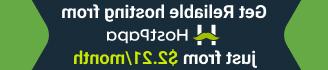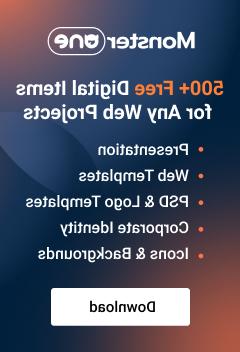- Web templates
- E-commerce Templates
- CMS & Blog Templates
- Facebook Templates
- Website Builders
Shopify. How to add item to megamenu (based on 58030+ templates)
March 3, 2017
Usually the mega menu consists of 6 menu items. To add one more item, perform the following changes.

-
Open site admin panel and navigate to Online Store > Themes > Edit HTML/CSS.

Open settings_schema.json file located inside the Config folder and save its copy.
Add this code after the last megamenu item code, that will be around Line 1700, before the closing ] for the menu section. Since item 6 is no longer the last item in the list, we need to add a comma prior the new code.
, { "type": "header", "content": "Item 7" }, { "type": "text", "id": "mm7_name", "label": "Item name", "info": "Clear this field to disable Item #1" }, { "type": "text", "id": "mm7_link", "label": "Item URL" }, { "type": "text", "id": "mm7_badge", "label": "Item badge" }, { "type": "paragraph", "content": "———————————————————" }, { "type": "checkbox", "id": "mm7_sub_toggle", "label": "Submenu" }, { "type": "radio", "id": "mm7_sub_content", "options": [ { "value": "links_1", "label": "1. Single menu (linklist)" }, { "value": "links_4", "label": "2. Block of menus (linklists)" }, { "value": "products", "label": "3. Products (collection)" }, { "value": "blog", "label": "4. Blog" } ] }, { "type": "link_list", "id": "mm7_sub_links_1", "label": "1. Choose single menu (linklist)" }, { "type": "link_list", "id": "mm7_sub_links_4_1", "label": "2. Choose Block of menus (linklists)" }, { "type": "image", "id": "img_list7_img_1.jpg", "label": "Image file", "max-width": 255, "max-height": 167, "info": "Maximum slide image dimensions are 255x167px" }, { "type": "link_list", "id": "mm7_sub_links_4_2" }, { "type": "image", "id": "img_list7_img_2.jpg", "label": "Image file", "max-width": 255, "max-height": 167, "info": "Maximum slide image dimensions are 255x167px" }, { "type": "link_list", "id": "mm7_sub_links_4_3" }, { "type": "image", "id": "img_list7_img_3.jpg", "label": "Image file", "max-width": 255, "max-height": 167, "info": "Maximum slide image dimensions are 255x167px" }, { "type": "link_list", "id": "mm7_sub_links_4_4" }, { "type": "image", "id": "img_list7_img_4.jpg", "label": "Image file", "max-width": 255, "max-height": 167, "info": "Maximum slide image dimensions are 255x167px" }, { "type": "collection", "id": "mm7_sub_products", "label": "3. Choose products (collection)" }, { "type": "blog", "id": "mm7_sub_blog", "label": "4. Choose blog" }
Save the changes.
-
In the Snippets > widget-megamenu.liquid file change 6 to 7 in the following code around Line 10:
{% for i in (1..6) %} Save the changes.

-
In the Locales > en.default.json file add the code for the new menu item around Line 26:
Save the changes.

Save the changes and refresh the site.

Take a look at the selection of top-notch Shopify themes.
Feel free to check the detailed video tutorial below:
Shopify. How to add item to megamenu (based on 58030+ templates)