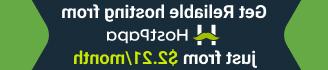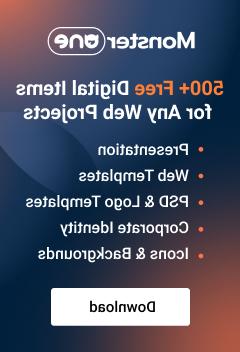CherryFramework 4. 如何添加一个“阅读更多”按钮与自定义链接到使用短代码的页面
2016年2月24日
Hello! 本视频教程展示了如何 add a “阅读更多” button 使用自定义链接 using shortcode button in CherryFramework 4.
CherryFramework 4. 如何添加一个“阅读更多”按钮与自定义链接到使用短代码的页面
在编辑您的网站时,您肯定需要将其链接到一些外部 sources 附加信息.
幸运的是,CherryFramework 4模板允许使用短代码轻松实现这一点.
让我们学习一下怎么做.
假设,您想添加一个自定义链接到 联系人页面.
本教程假设您已经登录到WordPress dashboard.
-
Click the “Edit Page” 按钮在屏幕的顶部到达 联系人页面 在后端:
-
现在将鼠标光标放在要添加按钮的位置并单击 “Insert Shortcode” 屏幕上方按钮:
-
On the pop-up 窗口选择 “Button” shortcode 点击它:
-
既然 shortcode 选项界面出现,设置选项使 shortcode 满足你的欲望,e.g. button Text, Link, Background and Text color etc.:
-
Click “Insert shortcode” 按钮的左下方 shortcode options pop-up 窗口中插入 shortcode 转到页面:
-
最后,点击 “Update” 按钮,以应用更改:
-
通过单击导航到页面前端 “页面视图” button:
你可以看到 Learn More 按钮链接到 谷歌主页 现在已成功添加:
本教程到此结束. 你已经学会了 添加“阅读更多”按钮 使用自定义链接 using shortcode button 在你的CherryFramework 4模板中.
请随时查看下面的详细视频教程: