- Web templates
- E-commerce Templates
- CMS & Blog Templates
- Facebook Templates
- Website Builders
Joomla 3.x. How to manage “Page Loader” module in Wegy template
June 16, 2016
This tutorial is going to show you how to manage page loader in Wegy template.
Let’s edit Page Loader in Wegy template.

-
Preloader logo text can be changed same as main logo in System -> Global Configuration -> Site name section.
-
Preloader spinner can be replaced on your server in the templates/theme3092/images/page-loader-1.gif folder or you can upload your custom spinner gif file. In this case you will need to copy the file url and paste it into following css rule:
.mod-custom__page_loader .loader { background: rgba(0, 0, 0, 0) url("image_url_goes_here") no-repeat scroll 50% 50% !important; }Copy css rule and paste it to the bottom of the template.css file.
-
You can set the background image for loader page in module settings. Navigate to Extensions -> Module manager -> locate Page Loader module -> Options -> Select background image.
-
If you wish to remove logo and spinner from loader page, you can add following code to the bottom of template.css file:
.mod-custom__page_loader .logo { display: none !important; } .mod-custom__page_loader .loader { background: none !important; } -
Page Loader HTML Module allows you to create your own HTML Content using a WYSIWYG editor.
Feel free to check the detailed video tutorial below:
Joomla 3.x. How to manage “Page Loader” module in Wegy template



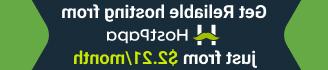




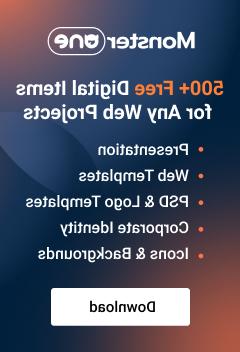




.jpg)
