- Web templates
- E-commerce Templates
- CMS & Blog Templates
- Facebook Templates
- Website Builders
Joomla 3.x. How to put the website into maintenance mode and edit under maintenance page
May 27, 2015
This tutorial will show you how to put the website into maintenance mode and edit under maintenance page in Joomla 3.x templates.
Joomla 3.x. How to put the website into maintenance mode and edit under maintenance page
-
Log into Joomla Admin Panel. Go to System/Global Configuration:
-
Activate maintenance mode by selecting Yes from Site Offline field:
-
You can choose type of Offline Message with Use Site Language Default Message or Custom message:
-
If you choose the Custom Message, then you can add the message with your content to Custom Message, it can be html too. You can also add an image using Offline Image field:
Refresh the site to see the maintenance page:
Feel free to check the detailed video tutorial below:
Joomla 3.x. How to put the website into maintenance mode and edit under maintenance page




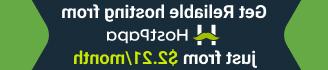




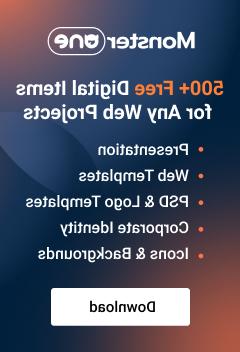









.jpg)
