- Web templates
- E-commerce Templates
- CMS & Blog Templates
- Facebook Templates
- Website Builders
Joomla 3.x. How to restrict access to “read more” individually and globally
December 8, 2015
This tutorial shows how to restrict access to read more individually and globally in Joomla 3.x.
Joomla 3.x. How to restrict access to “read more” individually and globally
If you create a new menu item type Category blog or Featured articles, a set of Intro texts will be displayed with Read More links on that page. By clicking on the Read More link you will get the full article view.
It can be useful to restrict access to the full article view for not registered visitors and leave just the intro texts readable to public.
To restrict access to full article view individually, you should do the following:
-
Log into your Joomla admin panel.
-
Navigate to Content -> Article Manager.
-
Select the article to edit.
-
Set the Access Level for the article with Read More link to Registered (simply click the Public link in the Access Level column):
-
Navigate to Menus -> Main Menu.
-
Select to edit desired menu item.
-
Under Options tab:
-
Set Show Unauthorized Links to Yes:
-
Save settings.
To restrict access globally, you should do the following:
-
Log into your Joomla admin panel.
-
Set the article(s) or Category(ies) to view level Registered:
-
Navigate to Content -> Article Manager -> Options tab:
-
Set Show Unauthorized Links to Yes:
-
Set Show Intro Text to Hide:
-
Show Unauthorized Links – Yes allows users to see the intro text of Articles their user group are not allowed to access to.
-
Show Intro Text – Hide hides the intro text when the page is displayed.
-
Show Unauthorized Links – No displays the intro text and main text.
Please note:
These options can be overridden by the corresponding menu settings or by Article settings if the menu settings are set to use the article settings.
Text in Articles without a readmore is treated as ‘intro text’. If you have Articles that are registered only but do not have them displayed on a readmore, then add a readmore to the article, otherwise the whole article will be visible to all users.
You can find more details following this link.
Feel free to check the detailed video tutorial below:
Joomla 3.x. How to restrict access to “read more” individually and globally




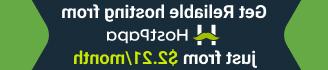




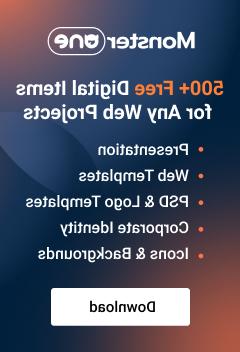










.jpg)
