- Web templates
- E-commerce Templates
- CMS & Blog Templates
- Facebook Templates
- Website Builders
Joomla 3.x. How to manage counters
September 8, 2016
This tutorial will show you how to manage counters in Joomla themes.
Basically the counter module is created by using the Articles – Newsflash (Advanced) module and FontAwesome icons.

First of all, let’s check the module position to find content on the site. Use the Inspect Element tool in order to find it in admin panel.
-
Next, open the Articles – Newsflash (Advanced) module in the position required and check Category of Articles, assigned to the module.

-
Navigate to admin panel – Content – Articles manager and sort out all the articles in the corresponding category.

-
Open each article and edit it: category title stands for counter, use the Images and Links > Caption field in order to replace counter icon with yours. You can find new icons at http://fontawesome.io/icons. Click the icon you would like to use and copy the class, then paste it into the Caption field of an article.

-
In order to create a new counter, go to Content -> Articles manager and click Add new. Create a new article in the same category and assign it to the corresponding category. Select a new icon at FontAwesome website, copy its class and insert it into the corresponding field.
-
In order to increase the number of articles displayed in the Counters module, go to Extensions -> Module manager -> Counters and change the number of Articles displayed. You can also change a number of columns for module display.
-
Save changes in a module and articles and refresh your website after that.
Feel free to check the detailed video tutorial below:
Joomla 3.x. How to manage counters



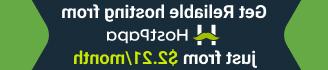




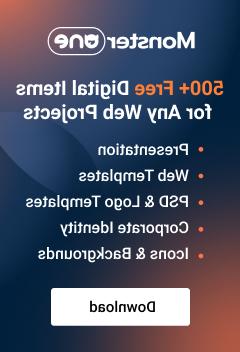




.jpg)
