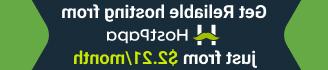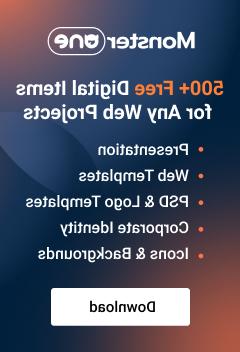PrestaShop 1.6. 如何管理产品关系(交叉销售,配件,同品类产品)
February 24, 2015
这对所有在线商店店主来说都是好消息! 在我们新的教程中,我们将向您展示如何管理您的产品 Associations and edit Cross-selling module in Prestashop.
PrestaShop 1.6. 如何管理产品关系(交叉销售,配件,同品类产品)
为您的产品添加关联
您在prestshop中添加的产品1.6必须与至少一个类别相关联. 这使得您的产品可以在更广泛的术语中进行分类,从而更容易找到它们.
This section also includes Featured products, the Default category, Accessory products and Product manufacturers.
-
登录到PrestaShop管理面板,然后转到 Catalog -> Products:
-
要添加产品关联,请单击要编辑的产品:
-
Click on the Associations tab on the left:
-
The first item in the Associations tab is the Associated categories box. In this box you can see a tree-style chart of your product associations.
If it’s a new product, the Home category will be checked. You can use the Collapse All and Expand All 按钮显示任何现有关联. 点击这些按钮不会改变关联.
-
The Check All and Uncheck All 按钮将更改分配的关联. You can also use a Search 字段,以便搜索特定类别. 如果您的商店中有大量的类别或子类别,这很有用. Click on the checkbox 在类别或子类别旁边分配该类别或子类别.
-
The next option is Create new category link. This link will take you out of the Associations tab and into the Categories section. 只有在需要创建新类别时,才单击它:
-
单击标记部分中的下拉菜单 Default category 以便将该类别指定为默认. 如果一个产品被分配给多个类别,则 Default category is the category that search engines use to find your product.
Picking the category labeled Home makes the product Featured product. A featured product 是否会根据所使用的主题出现在店面的特定区域. Usually, a featured product appears in the Popular Products section:
-
您可以看到附属于同一类别的其他产品 Product in the same category 部分,在前端的产品页面上. 此选项可帮助您的客户在同一类别中找到更多他们可能感兴趣的产品:
-
The next field is Accessories. 它允许将所选产品与其他可购买的产品相关联. 例如,你可能出售一部手机,然后也出售作为配件的保护套. 前端显示在产品页面上:
-
要向产品添加附件,请单击 Accessories 字段,并开始键入您希望作为附件产品推荐的产品的名称, 然后从将出现的下拉列表中选择产品. That will add your accessory. 您可以在产品中添加多个配件:
-
中可以分配的最后一项 Associations tab is the Manufacturer.
单击下拉菜单,以便从制造商列表中进行选择. If you do not see a manufacturer 在与产品关联的列表中,您可以单击 Create new manufacturer button to add the manufacturer. You will get a warning 如果继续操作,您将丢失产品的任何未保存条目. 只有在需要创建新文件时,才单击它 manufacturer:
-
Click on one of the Save 选项在右下角保存您的更改:
现在让我们向您展示什么是交叉销售模块以及如何编辑它
交叉销售允许店主根据之前购买相同产品的顾客的购买模式推荐其他产品,从而增加销售额. The module called Cross Selling 允许您根据客户的购买历史显示产品组合.
下面是如何启用和编辑它:
-
Navigate to Modules->Modules in your admin panel:
-
Click on the blank Search 栏,然后输入“交叉销售”. You should see the module appeared.
Click on Install button on the right of the module to perform the installation:
-
When the module 安装完成后,点击 Configure button:
-
You will see an option Display price on products. Setting it to Yes 会让客户看到产品建议的价格吗 module.
In the field Number of displayed products 您可以设置要在该块中显示的产品数量.
When all is set, press Save button to save the changes:
-
Now this module is visible on product page at the frontend:
That’s it! 现在您知道如何在PrestaShop 1中管理产品关系了.6.x.
请随时查看下面的详细视频教程:
PrestaShop 1.6. 如何管理产品关系(交叉销售,配件,同品类产品)